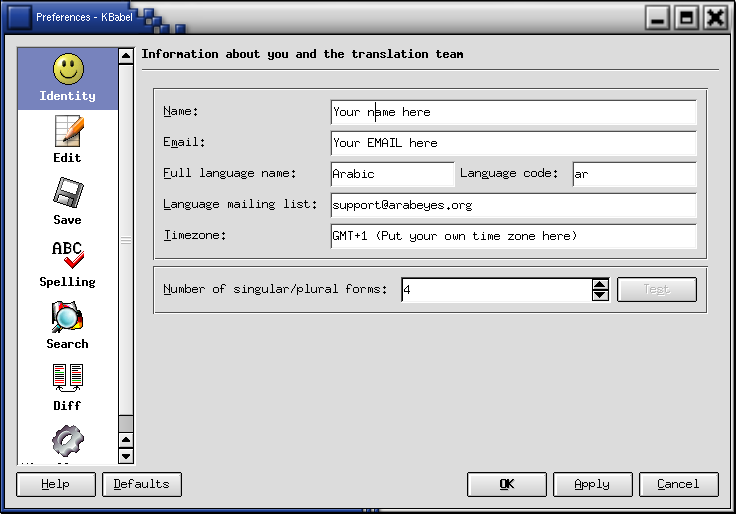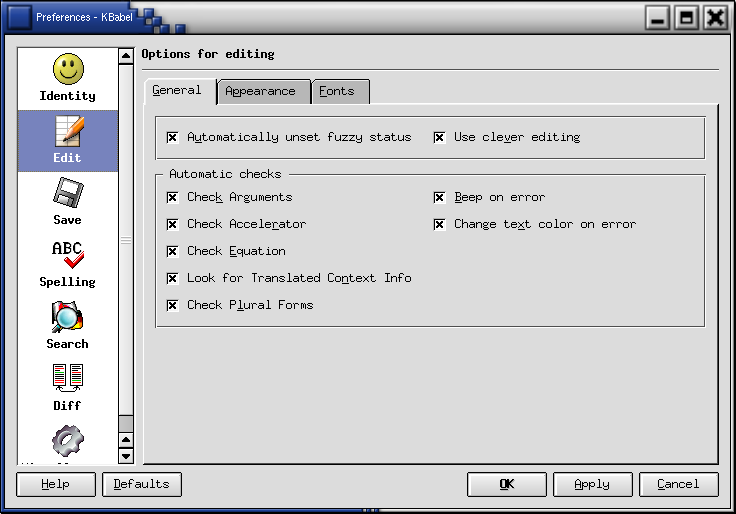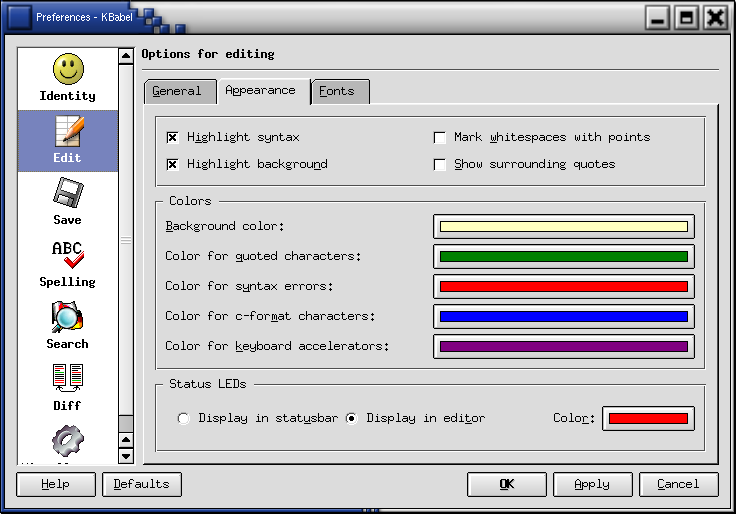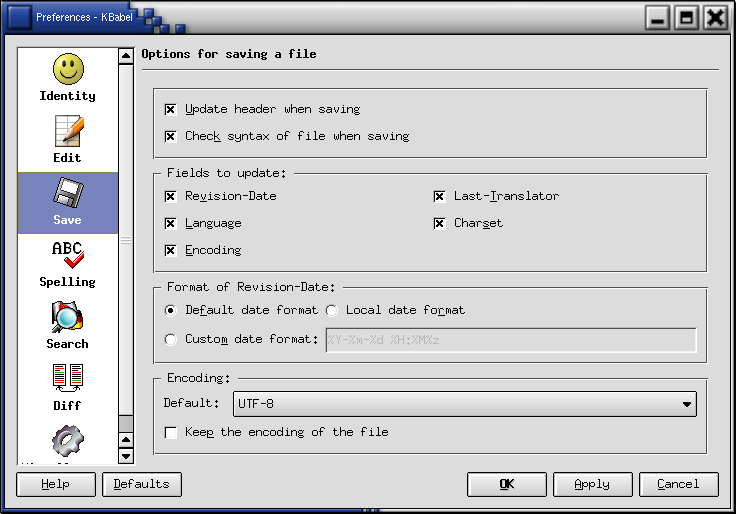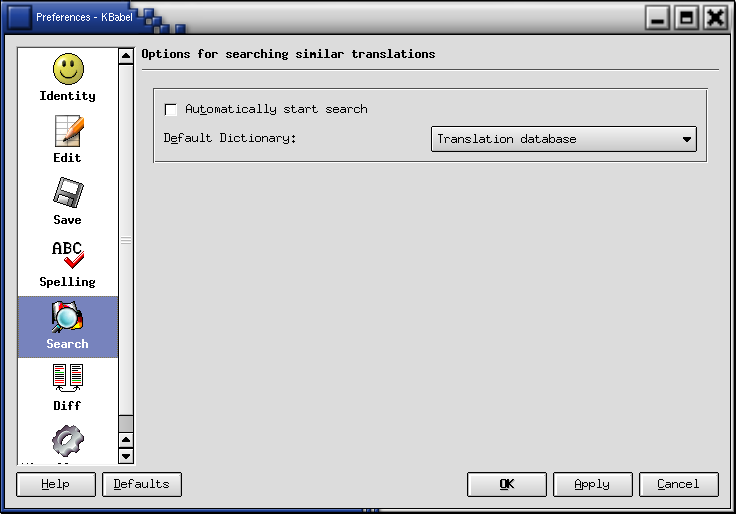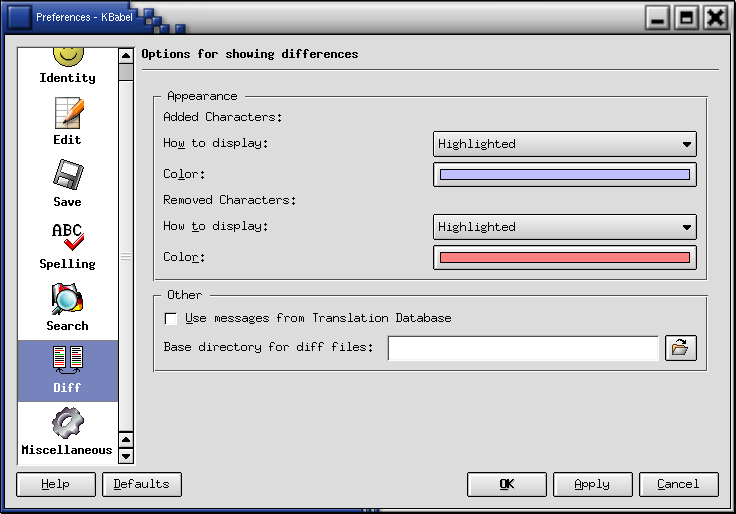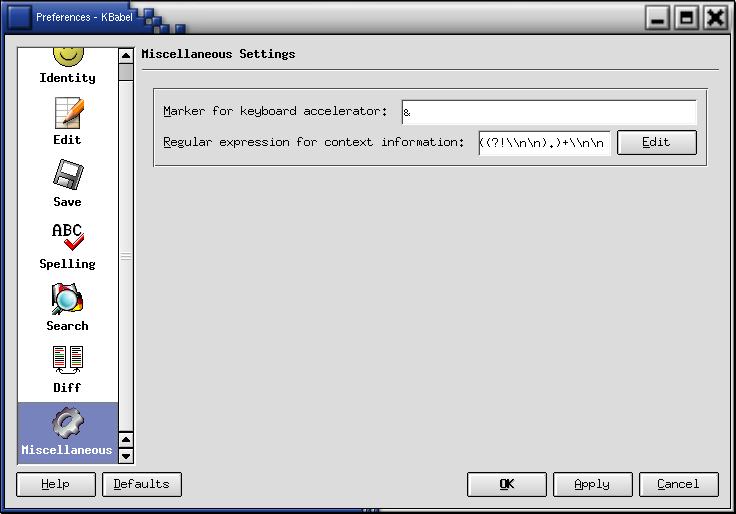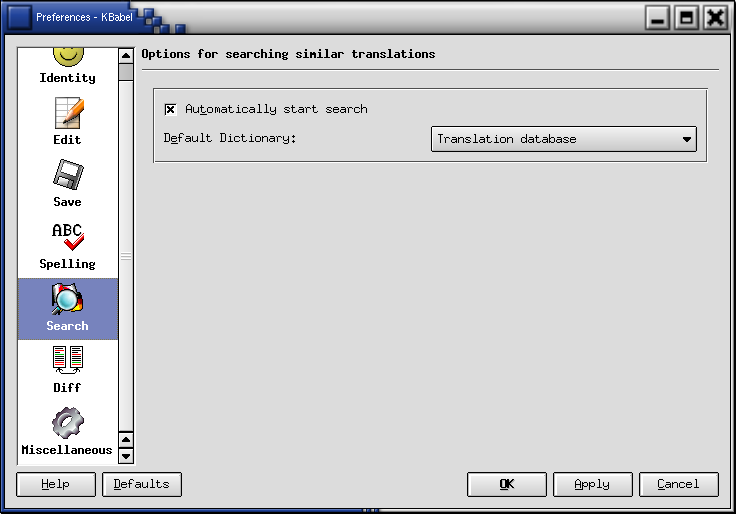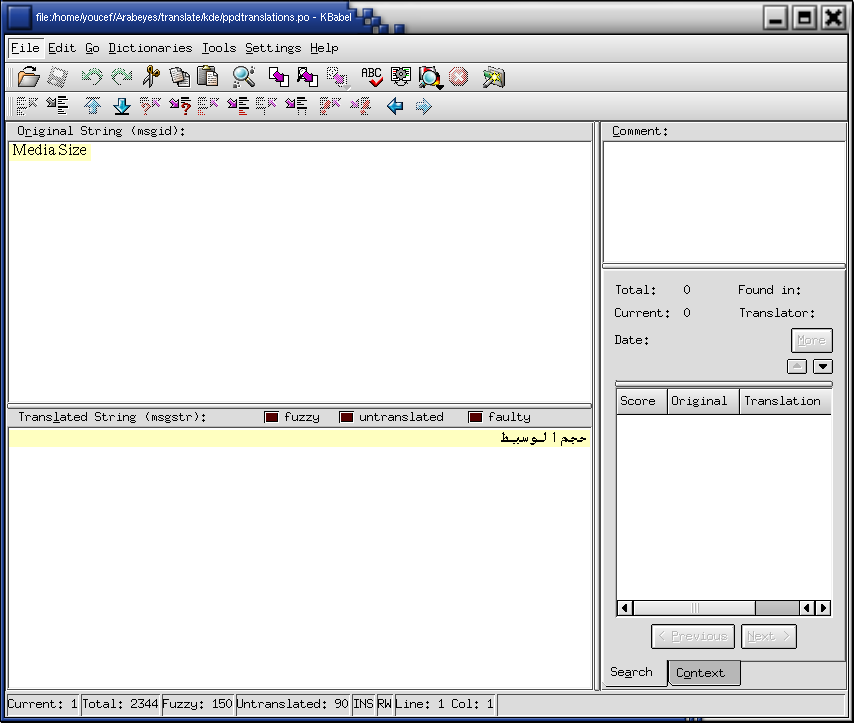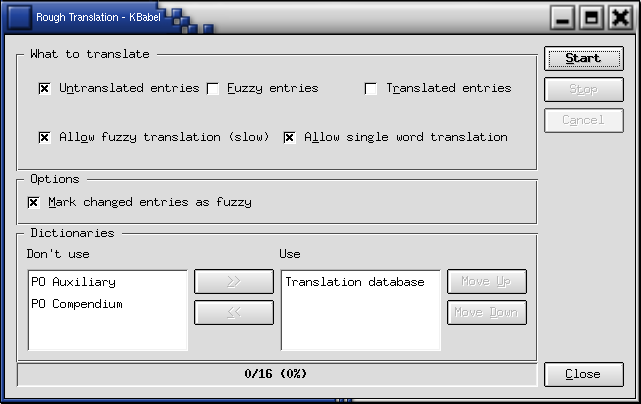This section will present the various common tools that you may use to assist you in your translation process. While we recommend and encourage the use of tools like KBabel, since they will ease spectacularly your work, it is also possible and plausible to use simple text editors. Make sure you have read the Common Guidlines thoroughly before starting your translation work.
If you read the Common Guidlines carefully and thoroughly, than you can begin translating through the use a UTF-8 capable text editor. However, we recommend that you consider some of the tools noted below since they will ease your process and increase your enjoyment of work at hand. A text editor, unlike a translation application will require you to pay special attention and care to those pesky double quotes ' " ' (they're often deleted by mistake), you'll be more likely to make syntax errors, you won't have a database to assist you and you will be unable to make a so-called "rough" translations. In short, consider a translation application and evaluate tools such as KBabel or gTranslator (their whole purpose in life is to ease translator's work :-)
If you are faced with the fact that you are only able to use a text editor, then make ensure that you text editor is UTF-8 capable. We recommend that you use the latest version of the Arabeyes' text editor Katoob. All other UTF-8 friendly text editor are acceptable as well.
On the Windows plateform, we recommend the use of BabelPad.
If you have KDE, you should already have KBabel installed. Otherwise, you can download the latest stable release from the KBabel Website.
When you run KBabel for the first time, it will open the Preferences-KBabel dialog. You will need to fill-in some fields as this will ease the process and you will not be required to enter that info into the various 'PO' headers. If the Preferences dialog didn't get initiated, then you can open this dialog via -> . Look at KBabel's Figure to see what kind of information you will need to enter in this dialog. Check that all your options look like those in the screenshots (except for your personal info of course: Name, email, etc).
You are still required to edit the 'PO' header before you save any newly opened file, in order to add the copyright info and move the last translator's name to the translators list (if it is not already there) and put your info in the translators list too. Do this from the -> menu. All the other fields of the header will be filled automatically by KBabel, if you configured it correctly.
Creating the database (also sometimes called a "dictionary") is important, as this will permit you to make "rough" translations. The database will also enable KBabel to propose to you possible translations for various 'msgid' strings (hints if you will). When you are to build your database, it is recommended that you have the greatest number of 'PO' files you can have (all those from the Arabeyes' CVS repository concerning KDE and/or GNOME for instance) so that you can build a rich and full database.
Go to ->->. Choose the "Database" tab and click on the "Scan directory and subdirectories" button. Choose the directory containing the 'PO' files and click on the "OK" button. The operation will take about 10 minutes. Click on the "Search" tab and mimic what is noted in this figure. Then select -> and check the "Automatically start search" checkbox. You will also want to choose "Translation database" in the "Default Dictionary" pull-down list.
KBabel creates two windows, the upper one contains the 'msgid' and the lower one is where you will enter your translations (KBabel figure 3). Take into account everything that was said about punctuation, the "_:" and "=" characters, plural forms, etc. You will only be able to forget about the double quotes that surround the messages since KBabel assigns them automatically. If you are not sure about the translation you just made for a message, you can mark it "fuzzy" by typing "#, fuzzy" (without the quotes) in the "Comment" window on the right side of the "msgid" window. If you make a mistake as part of the punctuation or by adding an unneeded accelerator for example, KBabel will mark the string as "faulty". This is very useful since it will warn you about any ongoing mistakes and will reduce the possibility of faults. If the 'msgstr' is empty, the string is automatically marked "untranslated". As soon as you type any character in that window, the string gets marked "translated". Do please double-check the correctness of your translation before moving on to next entries.
In order to use rough translations, you will need to have created a database as was noted earlier. Rough translation is a means for you to save time by having KBabel do the re-typing and copy-n-pasting of strings that already reside in the database (or other 'PO' files). Rough translation will also propose strings for the 'msgid' strings which are NOT in the database as well. In other words, it will try to do some guessing for you.
Once you have created the translation database, you can invoke rough translation from -> menu. Before pushing the "Start" button, make sure the dialog looks like the one in here, so that newly translated strings get marked as "fuzzy". This will force you and others to review those rough ("guessed") translations and to correct any possible errors or rewordings.
If you are a GNOME user or you're unwilling to use KBabel or just want to try something new, try gTranslator :-) If you don't have it already installed, you can download the latest stable version form the gTranslator Website.
On the Windows plateform, we recommend the use of poEdit.